
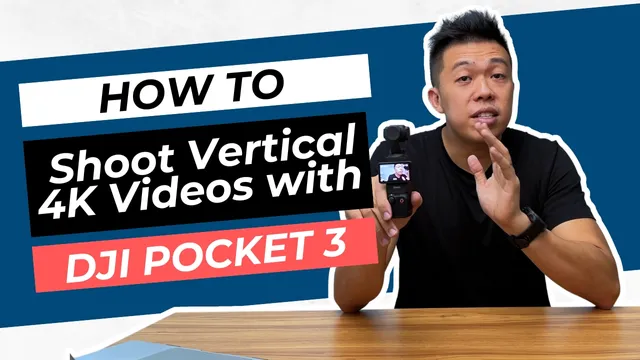
A quick accessory recommendation for your DJI Osmo Pocket 3, to shoot in 4K portrait mode with ease
1 アイテム
プロダクト による
質問する
説明文
How to Shoot 4K Portrait Videos with DJI Osmo Pocket 3: A Quick Fix You Need to Know
Are you struggling to shoot 4K videos with your DJI Osmo Pocket 3 in portrait mode? If you're like many creators, you may have noticed that the default portrait mode doesn’t shoot in 4K. But don’t worry, there’s a simple solution, and it's easier than you think!
By default, the DJI Osmo Pocket 3 shoots in lower resolutions when held in portrait mode. But did you know that by switching the device to landscape mode and holding it horizontally, you can still achieve 4K resolution? Yes, that’s right! Here’s what you need to do:
Switch to Landscape Mode: Set your Osmo Pocket 3 back to landscape mode, which is where the device unlocks its full 4K potential.
Hold the Camera Horizontally: While maintaining your Osmo Pocket in a horizontal position, you'll be able to shoot in 4K, even for portrait-style videos. This method also allows you to maintain the gimbal’s stability, ensuring smooth, professional-quality footage.
However, there’s one challenge you might face—holding the camera in this position for a long time can be tricky. Plus, resting the gimbal on a table isn't an option due to its horizontal alignment.
The Perfect Accessory to Help You Out
If you’re looking for a more stable solution, there’s an accessory that can make your life a whole lot easier—the Pocket 3 Cage. I personally recommend the Ulanzi Pocket 3 Cage, which lets you mount your Osmo Pocket onto various accessories.
Once your Osmo Pocket 3 is secured in the cage, you can mount it onto a tabletop stand. This setup will allow you to record long-form 4K videos in portrait mode with ease, eliminating the need to hold the device at awkward angles.
With this quick fix and the right accessory, you can now effortlessly shoot stunning 4K videos in portrait mode using your DJI Osmo Pocket 3. Whether you’re capturing vlogs, real estate listings, or social media content, this simple tweak can elevate your video quality to the next level.
Curious to see how it works in action? Check out the full video to watch the step-by-step guide!
A quick accessory recommendation for your DJI Osmo Pocket 3, to shoot in 4K portrait mode with ease
1 アイテム
プロダクト による
質問する
説明文
How to Shoot 4K Portrait Videos with DJI Osmo Pocket 3: A Quick Fix You Need to Know
Are you struggling to shoot 4K videos with your DJI Osmo Pocket 3 in portrait mode? If you're like many creators, you may have noticed that the default portrait mode doesn’t shoot in 4K. But don’t worry, there’s a simple solution, and it's easier than you think!
By default, the DJI Osmo Pocket 3 shoots in lower resolutions when held in portrait mode. But did you know that by switching the device to landscape mode and holding it horizontally, you can still achieve 4K resolution? Yes, that’s right! Here’s what you need to do:
Switch to Landscape Mode: Set your Osmo Pocket 3 back to landscape mode, which is where the device unlocks its full 4K potential.
Hold the Camera Horizontally: While maintaining your Osmo Pocket in a horizontal position, you'll be able to shoot in 4K, even for portrait-style videos. This method also allows you to maintain the gimbal’s stability, ensuring smooth, professional-quality footage.
However, there’s one challenge you might face—holding the camera in this position for a long time can be tricky. Plus, resting the gimbal on a table isn't an option due to its horizontal alignment.
The Perfect Accessory to Help You Out
If you’re looking for a more stable solution, there’s an accessory that can make your life a whole lot easier—the Pocket 3 Cage. I personally recommend the Ulanzi Pocket 3 Cage, which lets you mount your Osmo Pocket onto various accessories.
Once your Osmo Pocket 3 is secured in the cage, you can mount it onto a tabletop stand. This setup will allow you to record long-form 4K videos in portrait mode with ease, eliminating the need to hold the device at awkward angles.
With this quick fix and the right accessory, you can now effortlessly shoot stunning 4K videos in portrait mode using your DJI Osmo Pocket 3. Whether you’re capturing vlogs, real estate listings, or social media content, this simple tweak can elevate your video quality to the next level.
Curious to see how it works in action? Check out the full video to watch the step-by-step guide!

これを手に入れることで、次のものも開放します
コミュニティへのアクセス
新着情報
独占コンテンツ
